

 |

|
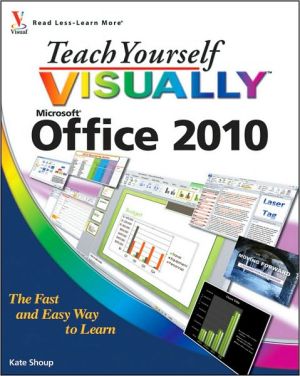
Sold Out
Book Categories |
OFFICE FEATURES.
Chapter 1: Office Basics.
Start and Exit Office Applications.
Navigate the Program Windows.
Work with the Ribbon.
Customize the Quick Access Toolbar.
Find Help with Office.
Chapter 2: Working with Files.
Create a New File.
Save a File.
Open a File.
Print a File.
Check Your File for Hidden or Personal Data.
E-mail a File.
Select Data.
Cut, Copy, and Paste Data.
View Multiple Files.
Chapter 3: Office Graphics Tools.
Insert Clip Art.
View Clip Art with the Clip Organizer.
Insert a Picture.
Resize and Move Objects.
Create a New Workspace.
Upload a File to Office Live Workspace.
Create a New File in Office Live Workspace.
Edit a File in Office Live Workspace.
Share a Workspace.
View Shared Workspaces.
Delete a File from Office Live Workspace.
Chapter 4: Working with Office Files Online.
Rotate and Flip Objects.
Crop a Picture.
Add a Picture Border.
Add a Picture Effect.
Make Image Corrections.
Make Color Adjustments.
Apply Artistic Effects.
Create a WordArt Object.
Add SmartArt.
WORD.
Chapter 5: Adding Text.
Change Word’s Views.
Type and Edit Text.
Insert Quick Parts.
Insert Symbols.
Create a Blog Post.
Chapter 6: Formatting Text.
Change the Font, Size, and Color.
Align Text.
Set Line Spacing.
Indent Text.
Set Tabs.
Set Margins.
Create Lists.
Copy Formatting.
Clear Formatting.
Format with Styles.
Apply a Template.
Chapter 7: Adding Extra Touches.
Assign a Theme.
Add Borders.
Create Columns.
Insert a Table.
Apply Table Styles.
Insert an Excel Spreadsheet.
Add Headers and Footers.
Insert Footnotes and Endnotes.
Insert Page Numbers and Page Breaks.
Mark Index Entries.
Generate an Index.
Generate a Table of Contents
Create a Bibliography.
Chapter 8: Reviewing Documents.
Find and Replace Text.
Scan Document Content.
Check Spelling and Grammar.
Work with AutoCorrect.
Use Word’s Thesaurus and Dictionary.
Translate Text.
Track and Review Document Changes.
Compare Documents.
Insert Comments.
EXCEL.
Chapter 9: Building Spreadsheets.
Enter Cell Data.
Select Cells.
Faster Data Entry with AutoFill.
Turn On Text Wrapping.
Center Data Across Columns.
Adjust Cell Alignment.
Change the Font and Size.
Change Number Formats.
Increase or Decrease Decimals.
Add Borders.
Format Data with Styles.
Apply Conditional Formatting.
Add Columns and Rows.
Resize Columns and Rows.
Freeze a Column or Row.
Name a Range.
Delete Data or Cells.
Chapter 10: Worksheet Basics.
Add a Worksheet.
Name a Worksheet.
Change Page Setup Options.
Move and Copy Worksheets.
Delete a Worksheet.
Find and Replace Data.
Sort Data.
Filter Data.
Track and Review Worksheet Changes.
Insert a Comment.
Chapter 11: Working with Formulas and Functions.
Understanding Formulas.
Create a Formula.
Apply Absolute and Relative Cell References.
Understanding Functions.
Apply a Function.
Total Cells with AutoSum.
Audit a Worksheet for Errors.
Add a Watch Window.
Chapter 12: Working with Charts.
Create a Chart.
Move and Resize Charts.
Change the Chart Type.
Change the Chart Style.
Change the Chart Layout.
Add Axis Titles.
Format Chart Objects.
Add Gridlines.
Change the Chart Data.
Use Sparklines to View Data Trends.
POWERPOINT.
Chapter 13: Creating a Presentation.
Create a Photo Album Presentation.
Create a Presentation with a Template.
Build a Blank Presentation.
Change PowerPoint Views.
Insert Slides.
Change the Slide Layout.
Create a Custom Layout.
Chapter 14: Populating Presentation Slides.
Add and Edit Slide Text.
Change the Font, Size, and Color.
Apply a Theme.
Set Line Spacing.
Align Text.
Add a Text Box to a Slide.
Add a Table to a Slide.
Add a Chart to a Slide.
Add a Picture to a Slide.
Add a Video Clip to a Slide.
Move a Slide Object.
Resize a Slide Object.
Chapter 15: Assembling and Presenting a Slide Show.
Reorganize Slides.
Reuse a Slide.
Organize Slides into Sections.
Define Slide Transitions.
Add Animation Effects.
Create a Custom Animation.
Record Narration.
Set Up a Slide Show.
Create Speaker Notes.
Rehearse a Slide Show.
Run a Slide Show.
Package Your Presentation on a CD.
ACCESS.
Chapter 16: Database Basics.
Understanding Database Basics.
Create a Database Based on a Template.
Create a Blank Database.
Create a New Table.
Change Table Views.
Add a Field to a Table.
Delete a Field from a Table.
Hide a Field in a Table.
Move a Field in a Table.
Create a Form.
Change Form Views.
Move a Field in a Form.
Delete a Field in a Form.
Apply a Database Theme.
Format Form Fields.
Add a Background Image.
Chapter 17: Adding, Finding, and Querying Data.
Add a Record to a Table.
Add a Record to a Form.
Navigate Records in a Form.
Search for a Record in a Form.
Delete a Record from a Table.
Delete a Record from a Form.
Sort Records.
Filter Records.
Apply Conditional Formatting.
Perform a Simple Query.
Create a Report.
OUTLOOK.
Chapter 18: Organizing with Outlook.
View Outlook Components.
Schedule an Appointment.
Schedule a Recurring Appointment.
Schedule an Event.
Create a New Contact.
Create a New Task.
Add a Note.
Organize Outlook Items.
Perform an Instant Search.
Customize the To-Do Bar.
Chapter 19: E-mailing with Outlook.
Compose and Send a Message.
Send a File Attachment.
Read an Incoming Message.
Reply To or Forward a Message.
Add a Sender to Your Outlook Contacts.
Delete a Message.
View Conversations.
Clean Up a Conversation.
Ignore a Conversation.
Screen Junk E-mail.
Create a Message Rule.
PUBLISHER.
Chapter 20: Publisher Basics.
Create a Publication.
Create a Blank Publication.
Zoom In and Out.
Add Text.
Add a New Text Box.
Add a Picture to a Publication.
Chapter 21: Fine-Tuning a Publication.
Change the Font, Size, and Color.
Apply a Text Effect.
Change Text Alignment.
Add a Border.
Control Text Wrap.
Link Text Boxes.
Move and Resize Publication Objects.
Edit the Background.
Add a Building Block Object.
Create a Building Block Object.
ONE NOTE.
Chapter 22: Taking Notes with OneNote.
Navigate OneNote.
Type and Draw Notes.
Paste a Picture into OneNote.
Attach Files to Notes.
Insert a Screen Clipping.
Record an Audio Note.
Chapter 23: Organizing and Sharing Notes.
Create a New Notebook.
Create a New Section.
Create a New Page.
Rename Sections and Pages.
Group Sections.
Search Notes.
E-mail a Note Page.
Convert Notes to PDF or XPS Format.
Login|Complaints|Blog|Games|Digital Media|Souls|Obituary|Contact Us|FAQ
CAN'T FIND WHAT YOU'RE LOOKING FOR? CLICK HERE!!! X
 You must be logged in to add to WishlistX
 This item is in your Wish ListX
 This item is in your CollectionTeach Yourself Visually Office 2010
X
 This Item is in Your InventoryTeach Yourself Visually Office 2010
X
 You must be logged in to review the productsX
 X
 X
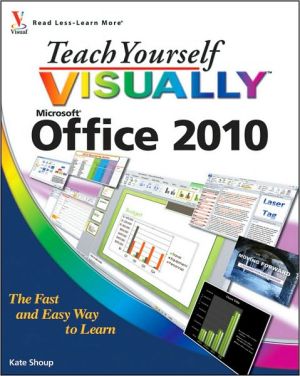
Add Teach Yourself Visually Office 2010, Master the new version of Microsoft Office with this easy, visual guide The popular Microsoft Office suite has been revamped to provide new features, including Web applications that can be accessed from anywhere and a new, streamlined Ribbon. If you, Teach Yourself Visually Office 2010 to the inventory that you are selling on WonderClubX
 X
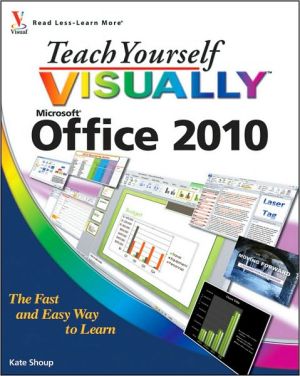
Add Teach Yourself Visually Office 2010, Master the new version of Microsoft Office with this easy, visual guide The popular Microsoft Office suite has been revamped to provide new features, including Web applications that can be accessed from anywhere and a new, streamlined Ribbon. If you, Teach Yourself Visually Office 2010 to your collection on WonderClub |