

 |

|
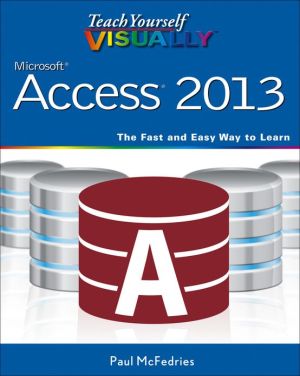
Sold Out
Book Categories |
Chapter 1 Getting Started with Access
An Introduction to Access 4
Start and Exit Access 6
Create a Blank Database 8
Create a Database by Using a Template 10
Open a Database 12
Close a Database 13
Understanding the Access Interface 14
Customize the Quick Access Toolbar 16
Customize the Ribbon 18
Change the Navigation Pane View 20
Open and Close an Object 22
Change an Object’s View 23
Chapter 2 Working with Tables
Plan Effective Tables 26
Create a Table in the Datasheet View 28
Save a Table 29
Create a Table in the Design View 30
Open a Table in the Design View 32
Rearrange Fields 33
Insert and Delete Fields 34
Understanding Data Types 35
Change a Field’s Data Type 36
Understanding Primary and Composite Keys 37
Set the Primary or Composite Key 38
Rename a Table 39
Delete a Table 40
Copy a Table 41
Chapter 3 Entering and Editing Data
Enter New Records 44
Navigate between Records 46
Edit Records 47
Attach Files to a Record 48
Open, Save, and Remove File Attachments 50
Insert an OLE Object 52
Open, Edit, and Remove OLE Objects 54
Enter Data in a Multivalued Field 55
Select Records 56
Delete Records 57
Sort Records 58
Resize Datasheet Columns and Rows 60
Print a Datasheet or Form 61
Chapter 4 Working with Fields
Understanding Field Properties 64
Understanding Field Sizes 65
Change a Field Size 66
Set a Field Caption 67
Set a Field’s Format 68
Set a Default Value 70
Make a Field Required 71
Index a Field 72
Align Data within a Field 73
Create an Input Mask 74
Create a Validation Rule 76
Create a Record-Level Validation Rule 78
Chapter 5 Working with Relationships
Understanding Relationships 82
Create a Relationship between Two Tables 84
Edit a Relationship 86
Remove a Relationship 87
Arrange the Relationships Window 88
Print a Relationship Report 89
View Object Dependencies 90
Document the Database 92
Understanding Lookups 94
Create a Table for Use As a Field Lookup 96
Create a Field Lookup Based on a Table 98
Create a Field Lookup with Values That You Specify 102
Set Up a Multivalued Field 104
Chapter 6 Finding and Filtering Data
Understanding Find and Replace 108
Find Data 109
Replace Data 110
Filter to Show Only Blank or Nonblank Entries 112
Filter by Selection 113
Filter for Multiple Values 114
Using Text Filters 115
Filter by Form 116
Save a Filter As a Query 118
Chapter 7 Creating Simple Queries
Understanding Queries 122
Create a Query with the Simple Query Wizard 124
Start a New Query in the Query Design View 126
Insert, Arrange, and Remove Query Fields 128
Set Field Sorting 130
Add an Alias to a Query Field 131
Understanding Criteria 132
Filter a Query for a Specific Value 134
Specify a Range of Values 135
Specify a List of Values 136
Hide a Field in the Query Results 137
Create Compound Criteria 138
Limit the Records Returned 139
Chapter 8 Creating Complex Queries
Understanding Summary Queries 142
Create a Summary Query with the
Simple Query Wizard 144
Create a Summary Query in the Query Design View 148
Understanding Calculated Fields 150
Create a Calculated Field 151
Understanding Action Queries 152
Run a Make Table Query 153
Run a Delete Query 154
Run an Append Query 155
Run an Update Query 156
Prompt the User for a Parameter 158
Understanding Parameter Syntax 159
Chapter 9 Creating Forms
Understanding Forms 162
Create and Save a Form 164
Create a Form with the Form Wizard 166
Create a Form in the Layout View 170
Create a Form in the Design View 172
Delete a Field from the Design View 173
Arrange Fields on a Form 174
Group Fields Together 176
Define the Tab Order on a Form 177
Chapter 10 Editing Forms
Display the Header and Footer 180
Resize Sections of a Form 181
Select Sections of a Form 182
Add a Form Title 183
Apply a Theme 184
Browse for a Theme to Apply 185
Apply a Font Theme or Color Theme 186
Create a Custom Font Theme 187
Create a Custom Color Theme 188
Create a Custom Theme 189
Adjust Internal Margins and Padding 190
Add a Label 191
Format Label Text 192
Change the Background Color 194
Add a Background Image 195
Add a Hyperlink 196
Add a Tabbed Section 198
Insert a Logo or an Image 200
Set Conditional Formatting 202
Chapter 11 Creating Reports
Understanding Report Views 206
Create a Simple Report 208
Apply a Theme to a Report 209
Preview and Print a Report 210
Create a Report with the Report Wizard 212
Create a Report in the Layout View 216
Set the Page Size and Orientation 217
Change the Report Layout Type 218
Set Page Margins 220
Set Control Margins and Padding 221
Format Report Text 222
Size and Align Report Fields 224
Insert a Page-Numbering Code 225
Chapter 12 Grouping and Sorting Data
Understanding Grouping and Summarizing 228
Group Report Results 230
Group a Numeric Field by Intervals 232
Group a Date Field 233
Group Records Using an Expression 234
Sort Report Results 236
Count Records 237
Add an Aggregate Function 238
Hide the Group Header and Footer 240
Keep a Group Together on a Page 241
Change the Grouping or Sorting Priority 242
Remove a Grouping or Sorting 243
Chapter 13 Creating Mailing Labels
Create Labels 246
Add a Field to an Existing Line 250
Add a Field to a Label As a Separate Line 251
Color the Label Background 252
Color the Label Text 253
Apply Font Formatting to the Label Text 254
Export Labels to Word 256
Chapter 14 Performing a Mail Merge
Start a Mail Merge 260
Create the Main Document in Word 262
Insert an Address Block 263
Insert a Greeting Line 264
Match Fields 265
Insert Individual Fields 266
Preview the Merge Results 267
Filter the Recipient List 268
Sort the Recipient List 270
Merge to a New Document 271
Merge Directly to a Printer 272
Save the Merge for Later Use 273
Chapter 15 Working with External Data
Import an Excel Worksheet 276
Link to an Excel Worksheet 280
Link to an Outlook Folder 282
Manage Linked Tables 284
Import a Table from Another Access Database 286
Import Data from a Delimited Text File 288
Import Data from a Web Page 292
Import Data from an XML File 294
Export Data to Excel 296
Export Data As HTML 297
Export Data to a Plain Text File 298
Save Import or Export Specifications 300
Using Saved Import or Export Specifications 301
Analyze Access Data Using an Excel PivotTable 302
Add Multiple Fields to a PivotTable Area 304
Move a Field to a Different PivotTable Area 306
Group PivotTable Values 308
Apply a PivotTable Filter 310
Chapter 16 Maintaining a Database
Set a Trusted Location 314
Save in an Earlier Version Format 316
Convert to the Access 2007-2013 Format 317
Back Up a Database 318
Analyze Database Performance 319
Compact and Repair a Database 320
Password-Protect a Database 322
Create a Switchboard 324
Set Switchboard Startup Options 328
Index 330
Login|Complaints|Blog|Games|Digital Media|Souls|Obituary|Contact Us|FAQ
CAN'T FIND WHAT YOU'RE LOOKING FOR? CLICK HERE!!! X
 You must be logged in to add to WishlistX
 This item is in your Wish ListX
 This item is in your CollectionTeach Yourself VISUALLY Access 2013
X
 This Item is in Your InventoryTeach Yourself VISUALLY Access 2013
X
 You must be logged in to review the productsX
 X
 X
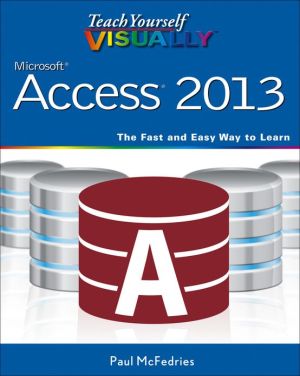
Add Teach Yourself VISUALLY Access 2013, The easy, visual way to learn this popular database program Part of the Office 2013 productivity suite, Access enables you to organize, present, analyze, and share data on a network or over the web. With this Visual guide to show you how, you'll mas, Teach Yourself VISUALLY Access 2013 to the inventory that you are selling on WonderClubX
 X
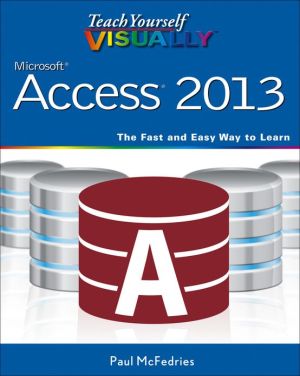
Add Teach Yourself VISUALLY Access 2013, The easy, visual way to learn this popular database program Part of the Office 2013 productivity suite, Access enables you to organize, present, analyze, and share data on a network or over the web. With this Visual guide to show you how, you'll mas, Teach Yourself VISUALLY Access 2013 to your collection on WonderClub |