

 |

|
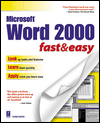
Sold Out
Book Categories |
Login|Complaints|Blog|Games|Digital Media|Souls|Obituary|Contact Us|FAQ
CAN'T FIND WHAT YOU'RE LOOKING FOR? CLICK HERE!!! X
 You must be logged in to add to WishlistX
 This item is in your Wish ListX
 This item is in your CollectionWord 2000 Fast and Easy
X
 This Item is in Your InventoryWord 2000 Fast and Easy
X
 You must be logged in to review the productsX
 X
 X
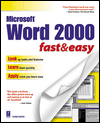
Add Word 2000 Fast and Easy, Takes the beginner to the intermediate level quickly and easily, and addresses a large audience of people new to Word for Windows. Uses a visual step-by-step approach with clear illustrations of what the user will see on the screen., Word 2000 Fast and Easy to the inventory that you are selling on WonderClubX
 X
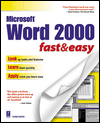
Add Word 2000 Fast and Easy, Takes the beginner to the intermediate level quickly and easily, and addresses a large audience of people new to Word for Windows. Uses a visual step-by-step approach with clear illustrations of what the user will see on the screen., Word 2000 Fast and Easy to your collection on WonderClub |