

 |

|
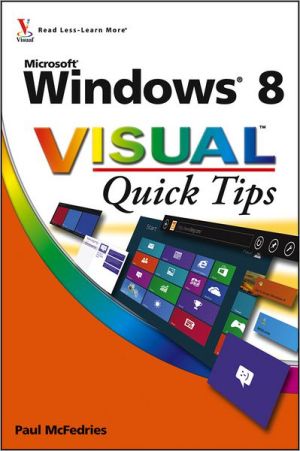
Sold Out
Book Categories |
Chapter 1 Optimizing the Start Screen and Taskbar
Pin an Item to Your Start Screen 4
Remove an Item from Your Start Screen 5
Rearrange Start Screen Tiles 6
Resize Start Screen Tiles 7
Show the Administrative Tools on the Start Screen 8
Create an App Group 10
Add a Shutdown Tile to the Start Screen 12
Control App Notifications 16
Restore the Start Menu to the Taskbar 18
Pin a Program to the Taskbar 20
Pin a Destination to a Taskbar Icon 22
Display a Clock for Another Time Zone 24
Control Taskbar Notifications 26
Chapter 2 Configuring Windows 8 to Suit the Way You Work
Change Your User Account Picture 30
Disable the Lock Screen 32
Configure Windows 8 to Work with a Second Monitor 34
Remove Apps from Search 36
Turn Off Notifications for an App 38
Add an App to the Lock Screen 40
Add Another Administrator Account 42
Activate the Guest User Account 46
Customize the Explorer Quick Access Toolbar 48
Synchronize Settings between Multiple Devices 50
Chapter 3 Boosting Your Computer's Security and Privacy
Switch to Advanced Sharing to Improve Security 54
Protect a File or Folder with Permissions 56
Clear Personal Data from the Start Screen 58
Turn Off Recent App Switching 60
Configure Action Center Messages 62
Configure User Account Control Settings 64
Require Ctrl+Alt+Delete Before Signing In 66
Lock Your Computer to Prevent Others from Using It 68
Automatically Lock Your Computer 70
Prevent Others from Starting Your Computer 72
Create a Picture Password 74
Chapter 4 Getting More Out of Files and Folders
Turn On File Extensions 80
Specify a Different Program When Opening a File 82
Store File History on an External Drive 84
Exclude a Folder from Your File History 86
Restore a Previous Version of a File 88
Protect a File by Making It Read-Only 90
Restore Folder Windows When You Log On 92
Mount an ISO File 94
Mount a Virtual Hard Disk 96
Create a Virtual Hard Disk 98
Combine Multiple Drives into a Storage Pool 100
Assign a Different Letter to a Disk Drive 102
Hide Disk Drive Letters 104
Split a Hard Drive into Two Partitions 106
Chapter 5 Enriching Your Windows 8 Media Experience
Create Custom Names for Imported Images 112
Repair a Digital Photo 114
Open Images in Photo Gallery by Default 116
Open an Image Type for Editing by Default 118
Compress Your Image Files 120
Play Music Files in Windows Media Player by Default 122
Create an Automatic Playlist 124
Adjust Rip Settings 126
Customize the Data Displayed by Windows Media Player 128
Share Your Media Library with Others 130
Customize the Windows Media Player Navigation Pane 132
Add Sounds to Windows 8 Events 134
Chapter 6 Maximizing Windows 8 Performance
Learn Windows 8 Keyboard Shortcuts 138
Start Faster by Logging On Automatically 140
Automatically Move the Mouse to the Default Button 142
Open Files Faster by Using Metadata Searches 144
Search Files Faster by Adding a Folder to the Index 146
Run a Program with Elevated Privileges 148
Run a Program in Compatibility Mode 150
Boost Performance with a USB Flash Drive 152
Terminate a Rogue App 154
Refresh Your Computer's System Files 156
Chapter 7 Tapping Into the Power of Internet Explorer
Add a Website to the Start Screen 162
Always Open Links in Desktop Internet Explorer 163
Disable an Internet Explorer Add-on 164
Automatically Switch to New Tabs 166
Open Multiple Pages When You Start Internet Explorer 168
Open Previous Tabs When You Start Internet Explorer 170
Reset the Zoom Level for New Tabs 172
Navigate Tabs in the Order You Use Them 174
Improve Searching by Adding More Search Engines 176
Save Websites Longer to Surf More Efficiently 178
Always Check for Newer Versions of Web Pages 180
View Pop-Ups from a Specific Website 182
Turn On the Menu Bar by Default 184
Customize the Favorites Bar for Easier Surfing 186
Chapter 8 Making E-Mail Easier
Leave Your Messages on the Server 190
Change Your Message Priority 191
E-Mail Multiple People Using a Contact Category 192
Protect Your Contacts by Creating a Backup Copy 194
E-Mail an Electronic Business Card 196
Change the Location of Your Message Store 198
Activate the Spell Checker to Eliminate Message Errors 200
Change How Often You Check for Messages 201
Perform an Action When a Person Sends You a Message 202
Change Your Outgoing Mail Port to Ensure Messages Are Sent 204
Receive E-Mail Notification for an Incoming Fax 206
Chapter 9 Enhancing Internet Security and Privacy
Remove a Saved Website Password 210
Delete Your Browsing History to Ensure Privacy 212
Turn On Private Browsing 214
Prevent Ad Sites from Tracking You Online 216
Enable and Configure Tracking Protection 218
Prevent Sites from Requesting Your Location 220
Play Web Page Media Safely and Privately 222
Thwart E-Mail Viruses by Reading Messages in Text 224
Thwart Web Bugs by Blocking Images in Messages 225
Eliminate Spam by Using the Safe Senders List 226
Add a Person to Your Blocked Senders List 228
Block Messages from a Country to Reduce Spam 230
Automatically Move Phishing Messages to the Junk Mail Folder 232
Prevent Mail from Sending a Read Receipt 234
Chapter 10 Getting More Out of Windows 8 Networking
View the Current Status of Your Network 238
Run the Network Diagnostics Tool to Repair Problems 240
Display a Network Folder as a Disk Drive 242
Change the Homegroup Password 244
Configure a PC for a Remote Desktop Connection 246
Connect to a Remote PC's Desktop 248
Share a Folder with Other Users on the Network 250
Protect Your Shared Files with Advanced File Permissions 252
Manually Connect to a Hidden Wireless Network 254
Share an Internet Connection 256
Hide a Computer on the Network 258
Chapter 11 Maximizing PC Maintenance
Schedule Automatic Maintenance 262
Change the Defragmentation Schedule 264
Free Up Disk Space by Deleting Unneeded Files 266
Reset Your Computer 268
Create a USB Recovery Drive 272
Safeguard Your Computer with a System Image Backup 274
Create a System Restore Point 276
Revert to an Earlier Restore Point 278
Access the Recovery Tools 280
Index 284
Login|Complaints|Blog|Games|Digital Media|Souls|Obituary|Contact Us|FAQ
CAN'T FIND WHAT YOU'RE LOOKING FOR? CLICK HERE!!! X
 You must be logged in to add to WishlistX
 This item is in your Wish ListX
 This item is in your CollectionWindows 8 Visual Quick Tips
X
 This Item is in Your InventoryWindows 8 Visual Quick Tips
X
 You must be logged in to review the productsX
 X
 X
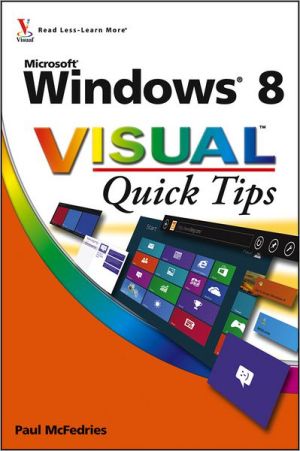
Add Windows 8 Visual Quick Tips, Easy-in, easy-out format covers all the bells and whistles of Windows 8 If you want to learn how to work smarter and faster in Microsoft's Windows 8 operating system, this easy-to-use, compact guide delivers the goods. Designed for visual learners, , Windows 8 Visual Quick Tips to the inventory that you are selling on WonderClubX
 X
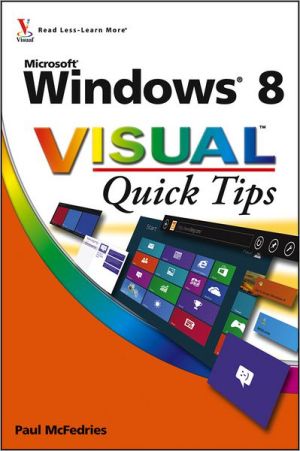
Add Windows 8 Visual Quick Tips, Easy-in, easy-out format covers all the bells and whistles of Windows 8 If you want to learn how to work smarter and faster in Microsoft's Windows 8 operating system, this easy-to-use, compact guide delivers the goods. Designed for visual learners, , Windows 8 Visual Quick Tips to your collection on WonderClub |