

 |

|
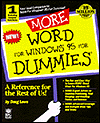
Sold Out
Book Categories |
Introduction
Part I: Wait! There's More!
- About This Book
- What about Word For Windows 95 For Dummies?
- How to Use This Book
- Foolish Assumptions
- How This Book Is Organized
- Part I: Wait! There's More!
- Part II: WinWord's Gee-Whiz Desktop Publishing Features
- Part III: Making WinWord Work the Way You Do
- Part IV: I Always Wondered How to Do That
- Part V: Shortcuts and Tips Galore
- Icons Used in This Book
- Where to Go from Here
Part II: WinWord's Gee-Whiz Desktop Publishing Features
- Chapter 1: More about Editing
- Getting Around
- Going Places with Edit-->Go To
- Yes, You Can Go Back
- Selecting Text with Mouse and Keyboard
- Copy, Cut, and Paste
- Dragging and Dropping
- The Magic of Undo and Repeat
- Working with Bookmarks
- Using the Find Command
- Finding missing text
- Finding formats
- Finding special characters
- Replacing Text
- Creating Desktop Scraps
- Chapter 2: More about Formatting
- Understanding Formatting in WinWord
- Formatting Characters
- Applying character formats the easy way
- Using the Format-->Font command
- Formatting Paragraphs
- Applying paragraph formats the easy way
- Using the Format-->Paragraph command
- Text flow
- All about Tabs
- Setting tabs with the ruler
- Running a bar tab
- Formatting Pages
- The Ten Commandments of Formatting
- I. Thou shalt remember thy keyboard shortcuts to speed thy way
- II. Thou shalt not press Enter at the end of each line
- III. Thou shalt not create empty paragraphs
- IV. Thou shalt not use extraneous spaces
- V. Thou shalt not use extraneous tabs
- VI. Thou shalt not underline when italics will do
- VII. Thou shalt not use more than three fonts on a page
- VIII. Thou shalt not use Exact Line Spacing
- IX. Thou shalt use the AutoCorrect feature
- X. Thou shalt use styles
- Chapter 3: More about Styles
- Understanding Styles
- Basic Style Stuff
- Creating a new style
- Applying a style
- Overriding style formatting
- Changing a style
- Giving in to the Format-->Style Command
- Deleting a style
- Neat Things to Do with Styles
- Assigning shortcut keys to styles
- Basing one style on another
- Setting the style of the next paragraph
- Viewing style assignments by enabling the style area
- Viewing formatting by using the Help button
- Creating and using character styles
- Searching for and replacing style formatting
- Storing styles in a template
- Ten Points to Remember about Using Styles
- Always use styles
- Avoid the Format-->Style command at all costs
- Check out the templates that come with WinWord
- Use the Style for Following Paragraph field to automate your formatting
- Use keyboard shortcuts to assign styles quickly
- Use the built-in Heading 1, Heading 2, and Heading 3 styles for your headings
- Base all text variants on the Normal style
- Use Space Before or Space After, but not both
- Chapter 4: More about Templates
- Understanding Templates
- Attaching Templates to Your Documents
- Creating a new document based on a template
- Attaching a different template
- Creating Your Own Templates
- Creating a new template to store your styles
- Creating a new template from scratch
- Modifying an existing template
- Using Global Templates
- Using the Organizer
- Chapter 5: More about Bullets and Numbers
- The Easy Way to Create a Bulleted or Numbered List
- Creating a bulleted list the easy way
- Creating a numbered list the easy way
- Using Deviant Bullets
- Using Crazy Numbering Schemes
- Creating a Multilevel List
- Numbering Your Headings
- Chapter 6: More about Outlining
- Switching to Outline View
- Understanding Outline View
- Collapsing and Expanding the Outline
- Collapsing and expanding body text
- Collapsing or expanding to a specific heading level
- Collapsing and expanding a specific heading
- Showing or Hiding Formatting
- Selecting Paragraphs in Outline View
- Promoting and Demoting Paragraphs
- Promoting a paragraph
- Demoting a heading
- Dragging paragraphs to new levels
- Editing in Outline View
- Deleting in Outline view
- Rearranging the outline
- Printing an Outline
- Chapter 7: More about Mail Merge
- Understanding Mail Merge
- Creating Form Letters with Pizzazz
- Using merge fields in the body of a letter
- Personalizing each letter
- Using a condition test
- Printing Mailing Labels and Envelopes
- Fun Things to Do with the Data Source
- Sorting data
- Using a merge query
- Editing the data source directly
- Importing data from another source
- Ten Things That Often Go Wrong with Mail Merge
- Blank lines
- Fields get all jumbled up
- Nothing merges
- Missing spaces or too many spaces
- Unexpected page breaks
- Not enough memory
- Letters stuffed into wrong envelopes
- Chapter 8: More about Footnotes
- Adding a Footnote
- Changing the Footnote Format
- Changing the Reference Marks
- Changing the Footnote Separators
- Finding a Footnote Reference
- Chapter 9: More about Tables
- Help, Mr. Wizard!
- Autoformatting a Table
- Adding Borders and Shading to a Table
- Merging Cells to Create Headings
- Sorting Data in a Table
- Pretending That a Table Is a Spreadsheet
- Pretending That a Table Is a Database
Part III: Making WinWord Work the Way You Do
- Chapter 10: Bluffing Your Way through Typography School
- Two Uses for Type
- Type Types
- Serif type
- Sans serif type
- Scripts
- Novelty types
- There's More to Typography Than Picking a Typeface
- Point size
- Line length
- Line spacing
- Alignment
- Avoiding Typeface Clash
- Picking the body text type
- Picking the display type
- Typefaces That Come with Windows 95 and Word 95
- Algerian
- Arial
- Arial Narrow
- Arial Rounded MT Bold
- Book Antiqua
- Bookman Old Style
- Braggadacio
- Britanic Bold
- Brush Script MT
- Century Gothic
- Century Schoolbook
- Colona MT
- Desdemona
- Footlight MT Light
- Garamond MT
- Haettenschweiler
- Impact
- Kino MT
- MS Linedraw
- Matura MT Script Capitals
- Playbill
- Times New Roman
- Wide Latin
- Chapter 11: More Than You Ever Wanted to Know about Columns and Hyphenation
- Creating Columns
- Creating columns the easy way
- Creating columns the hard way
- Adjusting Column Width
- Forcing a Column Break
- Hyphenating Your Text
- Chapter 12: I've Been Framed! (How to Put Text and Pictures Where You Want Them)
- Inserting a Text Frame
- Putting a Picture in a Frame
- Creating an Empty Frame
- Aligning a Frame
- Getting Rid of a Frame
- Chapter 13: Sidebars, Pull Quotes, Eyebrows, and Other Flashy Tricks
- Sidebars
- Pull Quotes
- Eyebrows
- Captions
- Icons
- Side Headings
- Chapter 14: Drawing with the Left Side of Your Mouse
- Some General Drawing Tips
- Activate the Drawing toolbar
- Zoom in
- Save frequently
- Don't forget Ctrl+Z
- Drawing Simple Lines and Shapes
- Drawing straight and curved lines
- Drawing rectangles, squares, and circles
- Drawing a polygon or freeform shape
- Drawing a text box
- Drawing a callout
- Selecting Drawing Objects
- Setting the Fill Color, Line Style, and Shadow
- Flipping and Rotating Objects
- Flipping an object
- Rotating an object 90 degrees
- Drawing a Complicated Picture
- Changing layers
- Line 'em up
- Group therapy
Part IV: I Always Wondered How to Do That
- Chapter 15: Opting for Options
- What's with All the Options?
- Vying with the View Options
- The Show options
- The Window options
- The Nonprinting Characters options
- Saluting the General Options
- Enumerating the Edit Options
- Parading the Print Options
- The Printing Options group
- The Include with Document options
- Other options
- Futzing with the File Locations Options
- Salivating over the Save Options
- Chapter 16: Rolling Your Own Toolbars, Menus, and Keyboard Shortcuts
- Toying with Toolbars
- Making toolbars appear (and disappear!)
- Removing toolbar buttons
- Adding a new button to a toolbar
- Creating a new toolbar
- Messing with Menus
- Creating Custom Keyboard Shortcuts
- Chapter 17: Messing with Macros
- A Twelve-Step Program for Recording a Macro
- Running a Macro
- Editing a Macro
- Using WinWord's Hidden Macros
- Almost Ten Easy but Useful Macros
- PrintCurrentPage
- SwapWords
- SwapSentences
- ShowToolbars
- InsertFigureLegend
Part V: Shortcuts and Tips Galore
- Chapter 18: The Magic of Master Documents
- Understanding Master Documents
- Creating a Master Document from Scratch
- Inserting Existing Files into a Master Document
- Breaking an Existing Document into Smaller Subdocuments
- Numbering Subdocument Pages Consecutively
- Chapter 19: Table of Contents? Table of Figures? No Problemo!
- Formatting Your Document to Make a Table of Contents Easy to Create
- Creating a Table of Contents
- Using Other Styles to Create a Table of Contents
- Creating a Table of Figures or Other Similar Tables
- Updating Tables of Contents or Figures
- Chapter 20: Indexing for Fun and Profit
- Marking Index Entries Manually
- Creating an Index
- Marking a Range of Pages
- Marking Index Entries Automatically from a Word List
- Creating Subentries
- Creating Cross-References
- Updating an Index
- Chapter 21: I Object! (To Tables of Authorities, That Is)
- Marking Citations in the Document
- Creating a Table of Authorities
- Updating a Table of Authorities
- Disclaimer of Warranties and Limit of Liability
- Chapter 22: Field of Dreams (The Insert Field Command)
- Understanding Fields
- Inserting a Field
- Formatting Field Results with Switches
- Preserving formatting when you update fields: the * mergeformat switch
- Capitalizing field results
- Using strange number formats
- Creating custom number formats
- Creating custom date and time formats
- Updating a Field
- Preventing a Field from Being Updated
- Chapter 23: Revisionist History (The Politician's Favorite WinWord Feature)
- Tracking Revisions as You Make Them
- Accepting or Rejecting Revisions
- Comparing Document Versions
- Chapter 24: Say, Al, What Do You Think of This? (Using the Annotation Feature)
- Inserting Annotations
- Viewing Annotations
- Removing Annotations
- Chapter 25: Move Over, Einstein (Creating Equations)
- Introducing Equation Editor
- Creating an Equation
- Editing an Equation
- Adding Text to an Equation
- Chapter 26: Form Follows Function (How to Set Up and Use Forms)
- Understanding Forms
- Creating a Form Template
- Creating a Text Field
- Creating a Check Box Field
- Creating a Drop-Down Field
- Filling Out a Form
- Adding Help to a Form Field
Index
- Chapter 27: Cool New Features in Word 7
- Better File Handling
- File Properties
- Animation
- The Highlighter
- Find and Replace All Word Forms
- The Tip Wizard
- New Help Button
- On-the-Fly Spell Checker
- Using the Internet Assistant
- Converting a Word document to HTML
- Adding HTML elements to a document
- Adding a horizontal rule
- Inserting a picture
- Inserting a hyperlink
- Learning how to use other Internet Assistant features
- Chapter 28: The Goody Box
- Using the Spell Checker to Solve Crossword Puzzles
- A Nifty Little Macro for Cheating at Jumble Games
- MindBender: The Secret WinWord Game
- Chapter 29: Weird Places You Can Click
- Fun with the Right Mouse Button
- Surprising Places You Can Double-Click
- Selecting Text with the Mouse
- Dragon Droppings
- Chapter 30: Leftover Tips That Just Didn't Fit Anyplace Else
- Making Word Start All by Itself
- Unraveling WinWord's Command-Line Parameters
- Shrinking Text to Fit the Page
- Using the Spike
- Inserting Special Characters
- Using the Microsoft Toolbar
- Chapter 31: Word for Windows Setup Revisited
- Running Word Setup
- Chapter 32: Beware the Dreaded Document Virus
- Determining Whether You Have the Winword.Concept Virus
- Removing the Infection
- Preventing Document Virus Infections
- Chapter 33: The Easter Egg
- Word's Easter Egg
Login|Complaints|Blog|Games|Digital Media|Souls|Obituary|Contact Us|FAQ
CAN'T FIND WHAT YOU'RE LOOKING FOR? CLICK HERE!!! X
 You must be logged in to add to WishlistX
 This item is in your Wish ListX
 This item is in your CollectionMore Word for Windows 95 for Dummies
X
 This Item is in Your InventoryMore Word for Windows 95 for Dummies
X
 You must be logged in to review the productsX
 X
 X
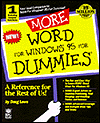
Add More Word for Windows 95 for Dummies, There's more to Word for Windows 95 than writing letters and memos -- a lot more. Throw in a table of contents, footnotes, columns, and perhaps an index, and you quickly find yourself shouting I need MORE help! MORE help is here! MORE Word, More Word for Windows 95 for Dummies to the inventory that you are selling on WonderClubX
 X
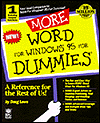
Add More Word for Windows 95 for Dummies, There's more to Word for Windows 95 than writing letters and memos -- a lot more. Throw in a table of contents, footnotes, columns, and perhaps an index, and you quickly find yourself shouting I need MORE help! MORE help is here! MORE Word, More Word for Windows 95 for Dummies to your collection on WonderClub |