

 |

|
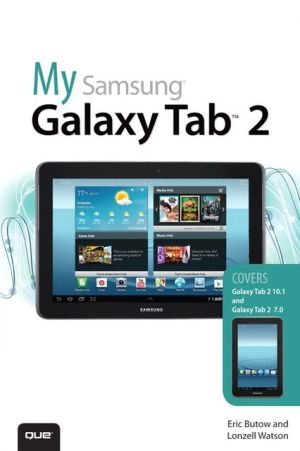
Sold Out
Book Categories |
1 The Galaxy Tab Universe 3
First, a Look at Android 4
The Newest Members: The Galaxy Tab 2 Family 5
The Galaxy Tab 2 7.0 5
The Galaxy Tab 2 10.1 6
Comparing the Tab 2 to Other Tabs 7
Galaxy Tab 7.0 7
Galaxy Tab 7.0 Plus 8
Galaxy Tab 7.7 9
Galaxy Tab 8.9 10
Galaxy Tab 10.1 11
Galaxy Note 11
2 Meeting the Samsung Galaxy Tab 2 15
Investigating the Galaxy Tab 2 Unit 16
Physical Features of the Galaxy Tab 2 7" 16
Physical Features of the Galaxy Tab 2 10" 20
The Galaxy Tab 2 Buttons and Switches 22
The Four Galaxy Tab 2 Icons 22
The Power Button 25
Volume Control Buttons 27
Galaxy Tab 2 Screens 28
The Lock Screen (Galaxy Tab 2 7") 28
The Lock Screen (Galaxy Tab 2 10") 29
The Apps Screen (Galaxy Tab 2 7") 29
The Application Screen (Galaxy Tab 2 7") 30
Manipulating the Screen 31
Tapping an Element 31
Pinching 32
Dragging and Flicking 32
Screen Rotation and Orientation 33
Interacting with Android 34
Sliders 34
Settings Menus 34
Button Bar 35
Tab Areas 35
Using the Keyboard 36
Using Special Keyboards and Characters 37
3 Setting Up the Galaxy Tab 2 43
Getting Details About the Galaxy Tab 2 44
Setting Up Your Network 46
Syncing the Galaxy Tab 2 51
4 Customizing Android 4 55
Password-Protecting the Galaxy Tab 2 55
Changing Your Password 58
Setting Parental Restrictions 60
Changing the Date and Time 60
Modifying Your Wallpaper 62
Setting Alert Sounds 64
Changing Keyboard and Voice Settings 65
Modifying More Settings 67
5 Browsing the Web 71
Browsing to a URL 71
Searching the Web 73
Viewing Web Pages 75
Bookmarking Websites 77
Returning to Previously Visited Pages 78
Deleting Bookmarks 80
Filling in Web Forms 82
Copying Text and Images from Web Pages 83
6 Sending Email and Instant Messages 87
Configuring Email 87
Reading Email 91
Composing a New Message 95
Creating Your Own Signature 96
Deleting Messages 97
Searching Through Email 98
Configuring Email Settings 100
Sending and Receiving Instant Messages 102
Configuring Messenger Settings 108
Configuring Google Talk Settings 109
7 Using the Calendar and Contacts to Simplify Your Life 113
Staying Up to Date 113
Managing Contacts 127
Managing Your Busy Schedule 136
Using Calendar Views 140
8 Playing Music and Video 149
Purchasing Music, Movies, and TV Shows on Google Play 149
Playing Videos 152
Recording Video 156
Copying Files with Windows Media Player 159
Connecting as a Mass Storage Device 161
Samsung Kies for PCs and Macs 164
Adding a Podcast App 166
Playing Songs 168
Creating Your Own Playlists 170
Viewing YouTube Videos 172
9 Reading and Managing Books 175
Logging In to Your Account 176
Purchasing Books 180
Using Reading Aids 182
Adding Bookmarks, Highlights, and Notes 187
Organizing Your Books 190
10 Capturing and Managing Photos 193
Using the Camera 194
Navigating Image Viewer 200
Tips for Capturing Photos 202
Working with Gallery 203
Performing Screen Captures 209
Editing Images 210
11 Using Maps, Navigation, Local, and Latitude 215
Enabling GPS 216
Getting Around with Maps 217
Getting Voice-Command Directions 226
Getting to Know Local 230
Enabling Wireless Networks 234
Using Latitude 236
12 Enhancing Your Galaxy Tab 2 with Apps 241
Getting Apps on Google Play 242
Managing Apps Through Your Home Pages 253
Adding Useful Apps 259
Using Note Everything 266
13 Adding New Hardware 271
Galaxy Tab USB and SD Connection Kit 272
Bluetooth Keyboards 272
Pairing Bluetooth Devices 273
MicroSD Cards 274
14 Finding Galaxy Tab 2 Accessories 279
Protective Cases 279
Screen Protectors 282
Chargers and Adapters 283
15 Troubleshooting Your Galaxy Tab 2 287
Maintaining Your Galaxy Tab 2 288
Update Galaxy Tab 2 Software 288
Backing Up and Restoring Your Galaxy Tab 2 289
Syncing and Using Manual Backup 292
Extending Battery Life 292
Dim Screen Brightness 294
Utilize Sleep Mode 296
Conserve Power by Turning Off Wi-Fi 296
Conserve Power by Turning Off Bluetooth 297
Solving Random Galaxy Tab Issues 298
Difficulty Turning Your Tab On or Off 298
Touchscreen Becomes Unresponsive 298
Force Stop an App 298
Battery Does Not Charge 301
Landscape Orientation Does Not Work 301
Troubleshooting Wi-Fi Accessibility Problems 303
Make Sure Wi-Fi Is Activated 303
Check Your Range 304
Reset the Galaxy Tab 2 Software 304
Getting Technical Help 306
Contact Your Cellular Provider or Samsung 306
Index 309
Login|Complaints|Blog|Games|Digital Media|Souls|Obituary|Contact Us|FAQ
CAN'T FIND WHAT YOU'RE LOOKING FOR? CLICK HERE!!! X
 You must be logged in to add to WishlistX
 This item is in your Wish ListX
 This item is in your CollectionMy Samsung Galaxy Tab 2
X
 This Item is in Your InventoryMy Samsung Galaxy Tab 2
X
 You must be logged in to review the productsX
 X
 X
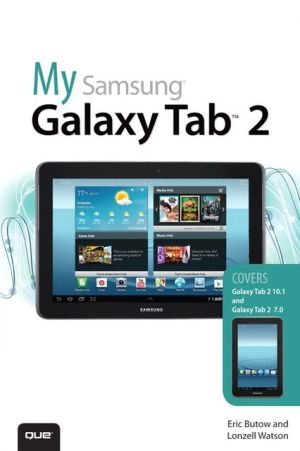
Add My Samsung Galaxy Tab 2, Step-by-step instructions with callouts to photos that show you exactly what to do with the Galaxy Tab 2 10.1 and Galaxy Tab 2 7.0 Help when you run into Samsung Galaxy Tab 2 problems or limitations Tips and Notes to help you , My Samsung Galaxy Tab 2 to the inventory that you are selling on WonderClubX
 X
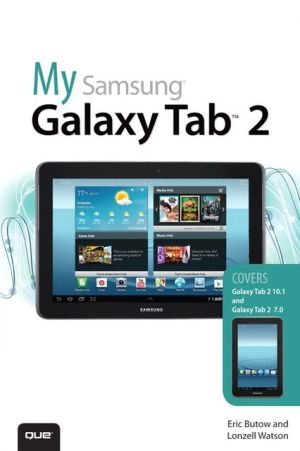
Add My Samsung Galaxy Tab 2, Step-by-step instructions with callouts to photos that show you exactly what to do with the Galaxy Tab 2 10.1 and Galaxy Tab 2 7.0 Help when you run into Samsung Galaxy Tab 2 problems or limitations Tips and Notes to help you , My Samsung Galaxy Tab 2 to your collection on WonderClub |